Introduction
EPrints 3.2 introduces an abstracted storage layer which provides the ability for data hosting solutions such as Amazon S3 to be utilised as a storage back end to EPrints. The advantage of this is that you can "plug-in" to multiple storage services at the same time and control these with a local "Storage Policy".
In this tutorial we look at the some of the storage interfaces that EPrints can use, and also how to modify the storage policies to suit the needs of a modern repository.
For further background information and demos a number of other resources are available:
- EPrints Cloud Integration Video - Shows a demo of EPrints inter operating with cloud storage providers.
- Publication - From the Desktop to the Cloud: Leveraging Hybrid Storage Architectures in your Repository, In: The 4th annual international Open Repositories Conference (or09)
Powerful Storage
EPrints has been working on many storage plug-ins which are available both through files.eprints.org and in the 3.2 release itself. In this section we introduce a few of them and outline the abilities they provide.
| Name | Plugin ID | Description |
|---|---|---|
| Local Storage | Local | Saves to the local hard disk. This plug-in is a backwards compatible storage plug-in to maintain the current EPrints default storage policy, which is unchanged in 3.2. |
| Local Compressed Storage | LocalCompress | A useful little addition to the local plug-in that compresses files transparently (no change is seen in the user interface). Good for saving local disk space and archiving old and rarely used objects. Additional Requirements to EPrints 3.2 core:
|
| Sun Honeycomb Plug-in | HoneyComb | Supports Sun's Honeycomb platform (no longer commercially available). This plug-in supports the API used by this class of highly robust archival storage. Additional Requirements to EPrints 3.2 core:
|
| Amazon S3 Plug-in | AmazonS3 |
Plug-in to support the most widely known cloud storage provider. As well as supporting basic storage functionality the plug-in also supports Amazon Cloudfront for direct localised delivery of resources. Additional Requirements to EPrints 3.2 core:
|
| Sun Cloud Storage | SunCSS |
Note: This service is still in beta testing by Sun, EPrints is a test partner. Additional Requirements to EPrints 3.2 Core:
|
Viewing your storage service usages
The Storage Manager screen can be found under the Config Tools tab of the admin screen.
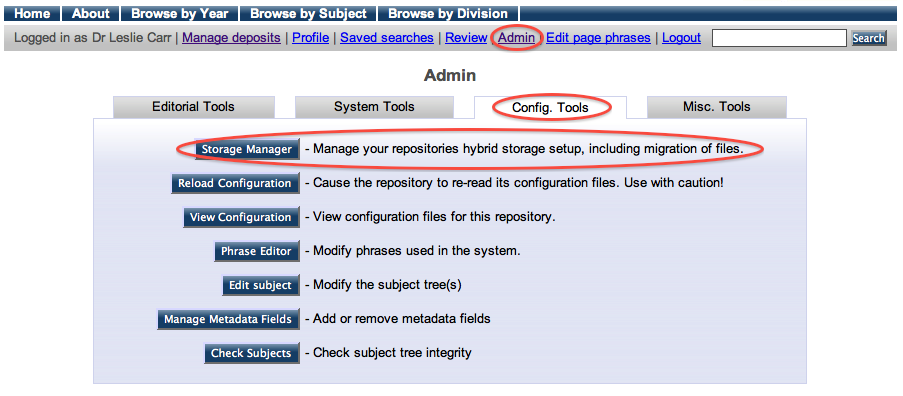
The figure below shows the Storage Manager. From this screen you can easily view where your objects are and how much space they consume. You can also move them between storage platforms with a single click.
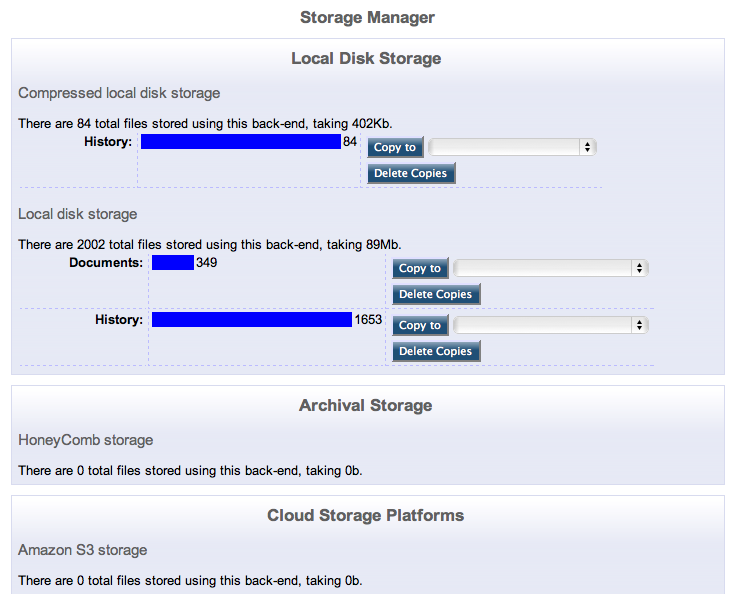
Managing your Storage Policy (Exercises)
View / Edit the Storage Policy
The EPrints Storage Controller is managed by a policy defined in xml. This config file (storage/default.xml) can be edited by clicking the View Configuration button available from the Config. Tools tab of the admin interface. storage/default.xml is located near the bottom of the available list of files. By clicking on this file you can view and edit it in your browser.
A more detailed explanation of this step can be found in the Code Changing guide.
Understanding the default Storage Policy
Like many configuration files in EPrints, the storage policy is defined in xml using the EPrints Control language/namespace (epc) to define decisions in an XSLT like fashion.
Below you can see a copy of the current default storage policy which you should be greeted with on this screen. The annotations should help explain what each line does.
<store xmlns="http://eprints.org/ep3/storage" xmlns:epc="http://eprints.org/ep3/control"> (Namespace Declarations) <epc:choose> (Begin Choice Section) <epc:when test="datasetid = 'document'"> (If the current object is a document) <plugin name="Local"/> (Store it locally, using Local plug-in) </epc:when> (End document condition) <epc:otherwise> (Otherwise) <plugin name="Local"/> (Store it locally, using Local plug-in) </epc:otherwise> (End otherwise condition) </epc:choose> (End Choice Section) </store> (End Document)
Exercise 1: Volatile Files
A good starting point for managing storage services is to decide what happens to volatile files. These files are generated by the repository for internal use (e.g. image previews). It is unlikely to be the case that these need to be stored off site or preserved.
Volatile files are part of the document dataset and we can differentiate these from other files by looking for a relation which exists between the two types of files.
Edit the default storage policy and insert the following code to handle volatile and non‐volatile document files differently. The code replaces the ‘<plugin name=”Local” />’ line inside the ‘epc:when’ section of the code.
<epc:choose>
<epc:when test="$parent{relation_type} = 'http://eprints.org/relation/isVolatileVersionOf'">
<plugin name="Local"/>
</epc:when>
<epc:otherwise>
<plugin name="LocalCompress"/>
</epc:otherwise>
</epc:choose>
After changing the policy you will need to add a new EPrint to the repository by following the steps from the Manage Deposits screen. It is recommended you add a PDF, JPEG or GIF to an EPrint, then view the Storage Manager screen to verify that there are files in more than one location.
Exercise 2: Multiple Storage Locations
With the above done, it should now be easy to add a second location to store non-volatile documents in. This can be done by simply adding a new <plugin> tag to the relevant section.
Note: To use cloud storage plug-ins these need to be set up with the repository, if you are in an EPrints tutorial, please ask the tutor which platforms are available on the day.
EPrints handles multiple storage locations for both storage and delivery by simply processing them in the order they appear in the storage policy. For storage, files are stored in all locations. For delivery, the file is served from the first location listed in the config file. In the event that the this is not available, it moves onto the second, and so on.
Exercise 3: Storage policy based upon repository metadata
In this section you will use the epc language to access file metadata. This metatdata will then be used to control the storage of the item.
Each object we handle with the storage controller is a "file" object in eprints and thus the following pieces of metadata are just a few that are directly available:
- filename - Name of the file
- mime_type - Type of the file (e.g. PDF, JPEG, etc...)
- filesize - The size of the file
A conditional can be inserted into the policy file to use this data to make decisions:
<epc:when test="mime_type = 'application/pdf'"> <plugin name="StoragePluginName"/> </epc:when>
Add the above rule to store PDF files (application/pdf) in a different location from everything else stored in the repository.
Note that EPrints and User metadata is also available. It is possible to make a decision based on (for example) who uploaded the item or which subject area the publication record is associated with.
Example Solution
The following code will solve all exercises contained in this document.
<store xmlns="http://eprints.org/ep3/storage" xmlns:epc="http://eprints.org/ep3/control">
<epc:choose>
<epc:when test="datasetid = 'document'">
<epc:choose>
<epc:when test="$parent{relation_type} = 'http://eprints.org/relation/isVolatileVersionOf'">
<plugin name="Local"/>
</epc:when>
<epc:otherwise>
<epc:choose>
<epc:when test="mime_type = 'application/pdf'">
<plugin name="SunCSS"/>
<plugin name="LocalCompress"/>
</epc:when>
<epc:otherwise>
<plugin name="Local"/>
</epc:otherwise>
</epc:choose>
</epc:otherwise>
</epc:choose>
</epc:when>
<epc:otherwise>
<plugin name="Local"/>
</epc:otherwise>
</epc:choose>
</store>