Contents
OverviewTitle and Citation
The Items Files
"Request a copy" Button
Official Link
Abstract
Item Details
Item Control Page
Overview
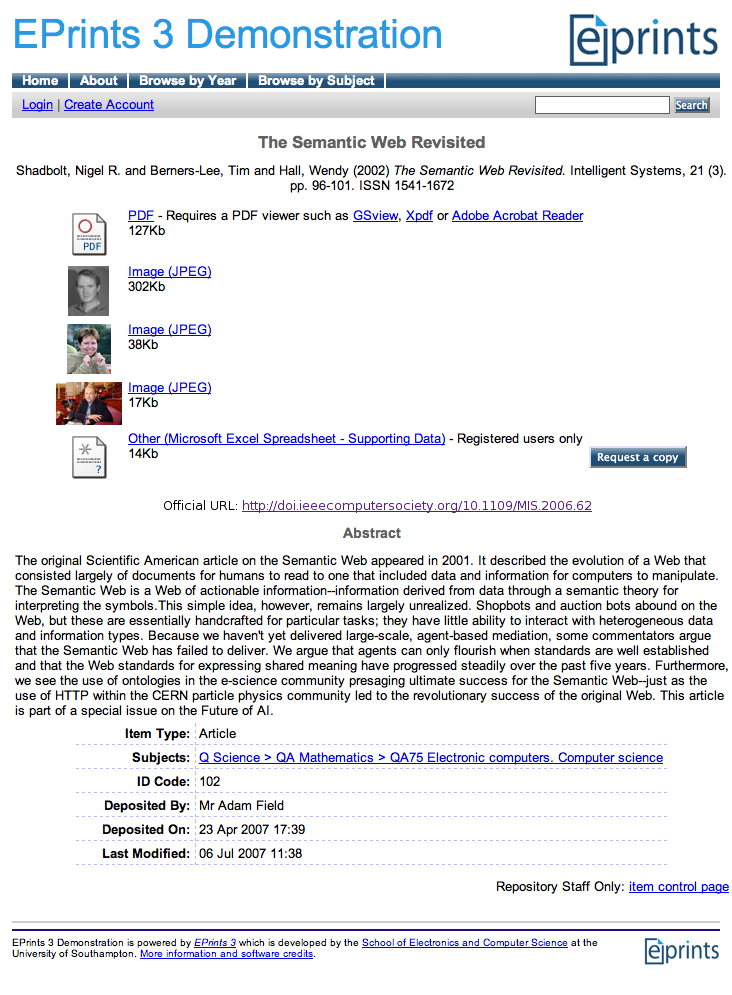 When viewing an individual item in the EPrints repository you will encounter a page with a standard layout. This page consists of various parts which are explained in this part of the handbook. To the right is an example of a typical page that a user may encounter. A larger version of the image will appear when the image to the right is clicked upon.
When viewing an individual item in the EPrints repository you will encounter a page with a standard layout. This page consists of various parts which are explained in this part of the handbook. To the right is an example of a typical page that a user may encounter. A larger version of the image will appear when the image to the right is clicked upon.
A repository may contain many thousands of items, some of which are journal articles, theses or other written research outputs. Others of them may be videos or images taken from a collection of scholarly material. Whatever form they take, each one will have a single eprint page which contains all of the information about them.
The eprint shown on the right is from a journal article about the Semantic Web, authored by Nigel R. Shadbolt, Wendy Hall and inventor of the Internet Sir Tim Berners Lee.
The page contains a title and bibliographic reference, a list of files included with the item, with thumbnail images where appropriate, an abstract for the item and a list of the details for the item. There may also be an official link for the item, a request button if any of the items files have restricted access and a link at the bottom of the page that the depositor of the item may use to update its information
One advantage about an EPrint page is that it contains lots of metadata, entered by the depositor. Metadata is data contained within the page to describe the EPrint and its contents. Much of the metadata contained in an EPrint page is not shown as text on the page as it is of little interest to users, but rather contained within it in a manner suitable to be found by search engines, such as Google. This makes it far more likely that the item will be found in search engine results.
Title and Citation
At the top of the item page is the title of the item and also a full bibliographic reference for the entry. This is useful for those wishing to use the information contained in the item in their own bibliographies.
The items files
Below the citation are all of the files associated with the item. These can vary widely as EPrints allows for many types to be entered into the repository. Just some of the different types that will be recognised by the EPrints repository are: PDFs, mpegs, text files, Quicktime videos, AVIs, Microsoft Word or Powerpoint and a variety of image file formats. When an item is deposited with image files, EPrints automatically generates the thumbnails to show on the items individual page. The example page shown here has three image files and so has three image thumbnails. These were all generated automatically when the item was deposited into the repository. If the file deposited with the item is not an image file it will, if the file format is recognised, show an appropriate icon for that file. Unknown file types are represented with the "Other" icon. It is also possible to see a larger thumbnail preview of both PDFs and image files. The example below shows what happens when the link for a PDF is hovered over:
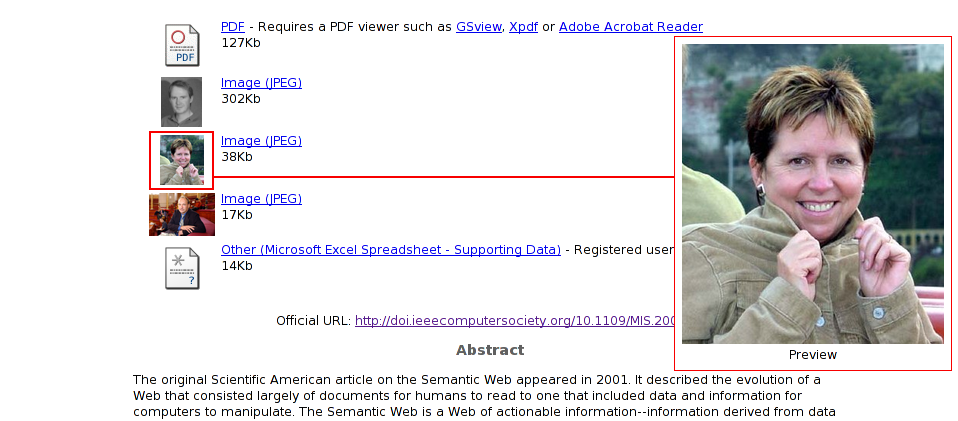
"Request a copy" button
This button will appear just after the list of documents when one or all of the documents require the user to contact the author and personally request a copy.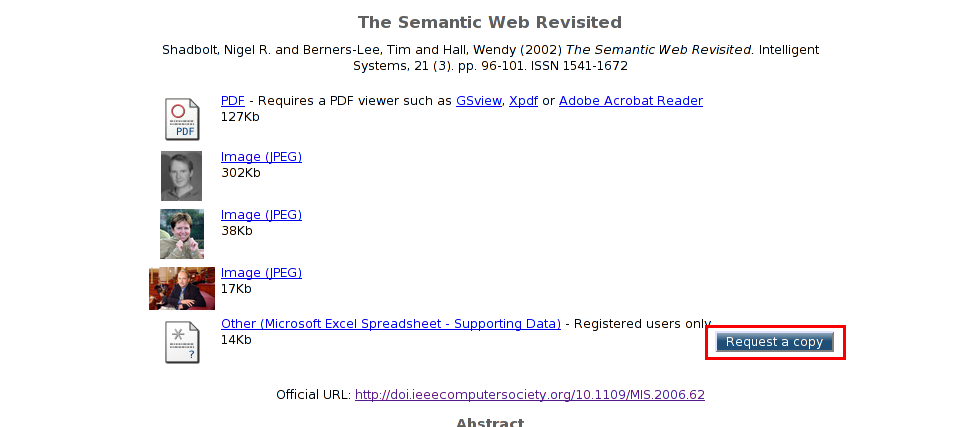

Official Link
Directly below the items list of files and above the abstract may be an official link to a website, usually a website associated with the publisher although it can be anything that the submitter chooses.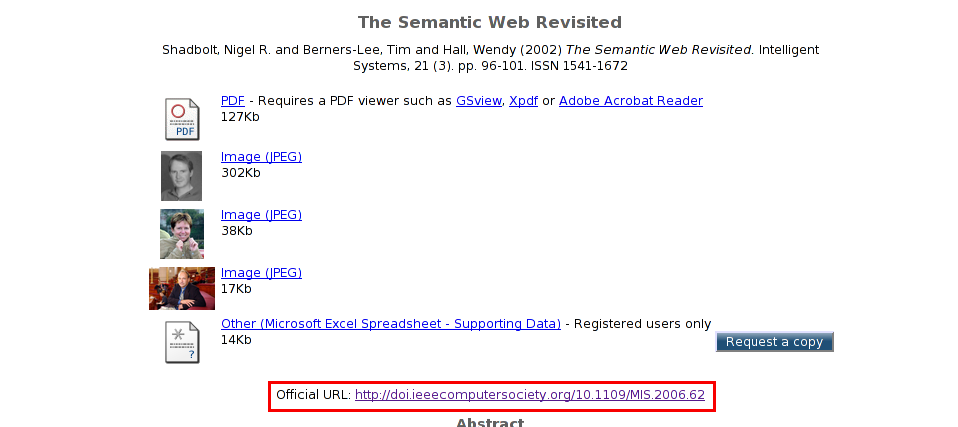
Abstract
Next on the page is the abstract. The abstract is a short piece of text explaining what the item is about and what was found in the results.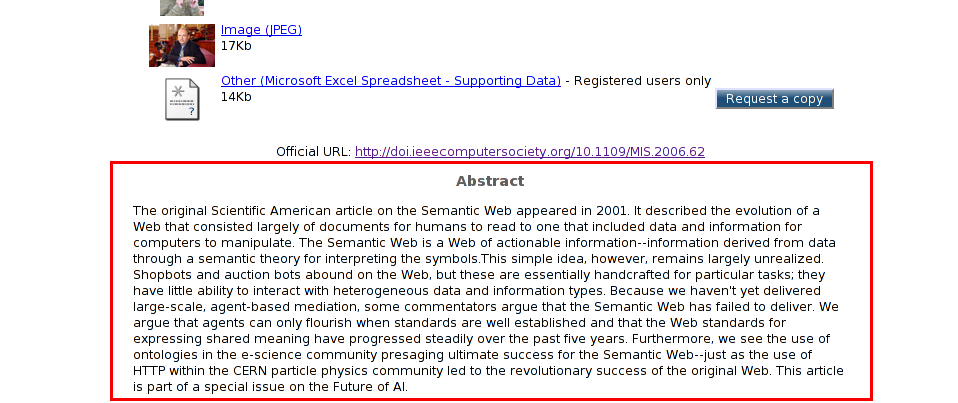
Item Details
Next on the page are the item details. These are some of the metadata that were deposited including the article type, what subjects it's associated with, its unique ID code, who it was deposited by, what date and time it was deposited and when it was last modified.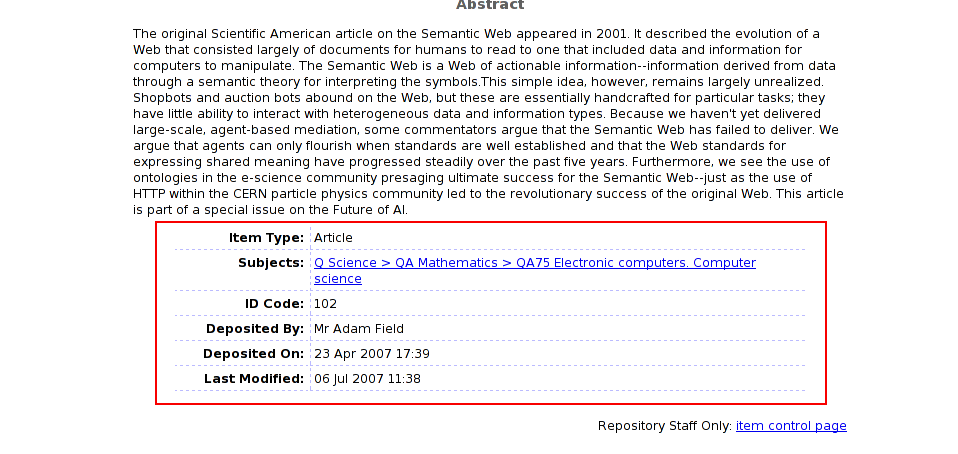
Item Control Page
Finally, right at the bottom of the page, there is a link to the Item Control Page. If the viewer is a registered user of the repository and the depositor of this item, they can make updates to the items information by clicking upon this link. If the registered user is not yet logged into the system it will firstly take the user to a login page where they should enter their valid username and password.For more information on editing, managing and adding deposits please see Depositing Items.